1 | Toolbar
Toolbar is where you choose and use specific functions. The toolbar is sectioned in three tabs consisting of relevant functions; home, tools and view. In home you find the most used contacts features. In tools you find less used features. In view you find layout related features.
2 | Tab menu
Tab menu is just below the toolbar. Click on the plus to create new tabs of content such as email, contacts, calendar, mailing lists and search.
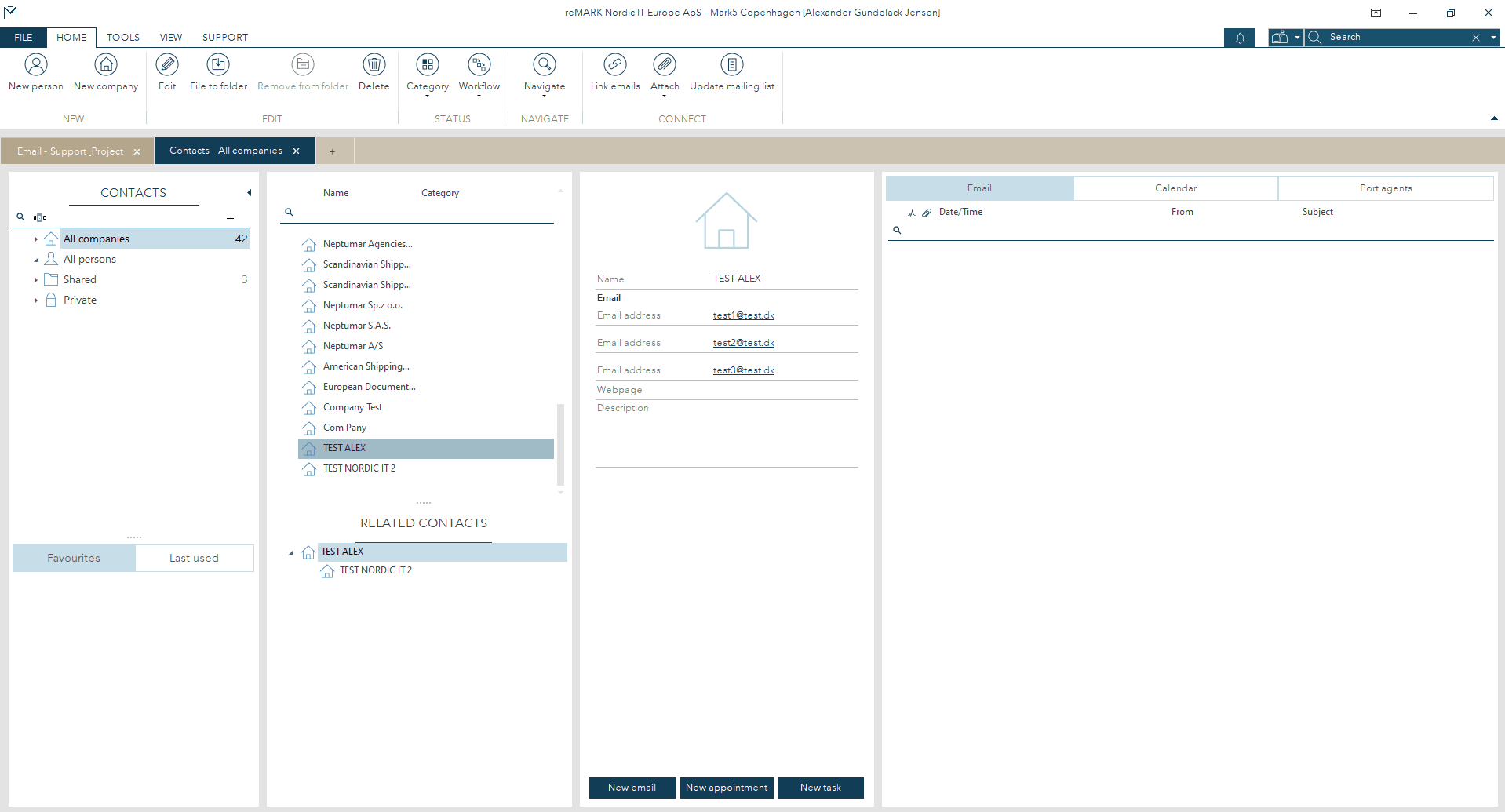
3 | Contacts list
Contacts list is where you find all contacts. Tap between companies, persons and folders and use the filter row to limit the number of listed contacts. Companies is a list of all the contacts registered as companies. Persons is a list of all the contacts registered as persons and in folders is the old contact list structure.
4 | Related contacts.
Click on a contact and you will see Related Contacts underneath. Contacts can be recognized based upon the icon beside as either:
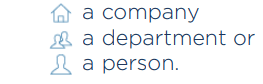
5 | Contacts view.
Click on a contact in the contact list to see its details in contact view. The icon indicates whether it is a company or a person you are looking at. Here we are looking at a company. Underneath you see all the details registered on the contact. The amount of details on a
contact depend on what has been typed in. This means that you will only see the details relevant to the contact you have selected.
6 | Buttons
In the bottom of the contacts view, you see three buttons. They allow you to send an email to the contact, set an appointment with your contact or create a task for your contact.
7 | Related activity
Related preview is an overview of the entire correspondence related to the contact you have selected. Tap between emails and activity. The email tab is a list of all the emails related to your contact. This means that you will see the emails to or from the contact, as well
as the emails where the contact has been CC’ed or BCC’ed. You will only see the emails you have access to. The second tab is activity which contains the appointments and tasks related to the contact.