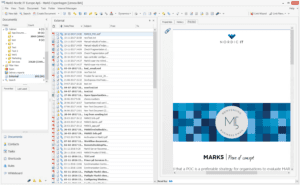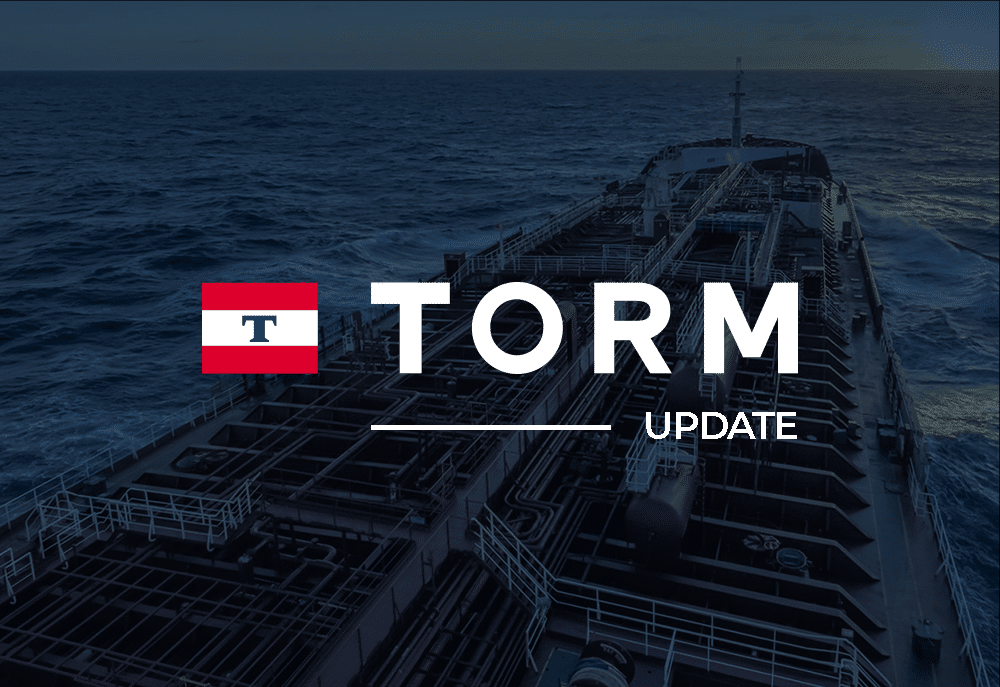Many MARK5 users appreciate the variety of email management features found in MARK5. But, most users are unaware of the many other useful and timesaving features in the system; one of them being Document Management. To make sure you do not miss out on something great, we have decided to provide you with a small introduction to External Documents in MARK5 – just to get you started with the functionality.
What is Document Management?
Document Management is when you store, manage and track documents in a computer system. In MARK5 users can import documents into the system, to store them in a shared environment, so certain team members have access to the files. And because of the detailed action overview in MARK5, the history of the documents are very easy to follow for users.
Here is how Document Management works in MARK5
For external documents to make sense, you need to get your documents archived in the system by importing the documents. But first, locate your external documents:
1.
Look in the bottom left corner of your interfcae and make sure you have chosen documents.
Now, go to the folder list. To view external documents, locate and choose the folder named external. This folder provides you with a list view of all the external documents already stored in the system.
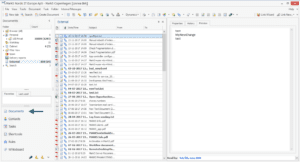
2.
To import your own document, go the the menu and choose Document. Tap add external document or use the short key Alt+F2.
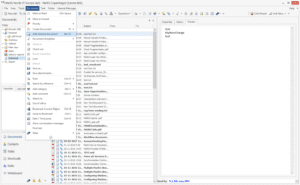
3.
This will open a pop-up, where you can choose the document. Now, press open.
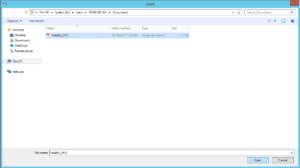
4.
Choose, where you want to file the document. You will always be able to view the document from the external folder, but, you can organize further, by choosing a specific folder for archiving. You can choose either an existing folder or you can create a new folder. In this case, we archive in the folder named marketing and press ok. Finish by pressing ok again.
Now you can see the newly imported document both in the Marketing and the external folder.
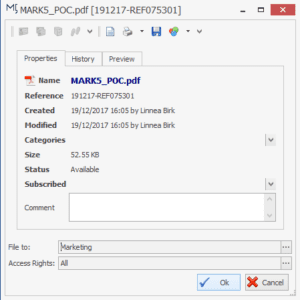
5.
To learn more about a specific document, choose it from the document list. This will open more information about the document. You find three tabs: properties, history and preview.
In properties you can see the details of the document, Name, reference number, creation time, modification time, categories, file size, status and comments.
In history you can find all the versions of the documents in chronological order.
In preview you can view the content of the document, without having to open it.