To create a forwarding rule, you will have to select the rules tab and then “create rule”. You will have to specify the rule’s object, which in this case is an email. After that, add a condition, set it as incoming just like when creating a filter view folder.
When the search condition is created, hit “ok”. In the next tab, define what should trigger the rule. An example could be when a document is received. Click add and select the option “Document received”. Then reach the Rule’s Operation, now select the option “Send document” and then select “Forward”. Select the “Send via” option and pick the mailbox / line which should forward this specific email. Simply fill out the rest of the information below and then click “add”. Go to the next pages and select that we want the rule to be active at all the time and also remember to give it a name. Change the rights if this should be applied to “you” only and move on.
Verify the settings and once that is done click next and finish the rule creation.
For more information, you can hit our website and select the box “Rules” within our support section: https://nordic-it.com/wp-content/uploads/2019/11/Rules-guide.pdf