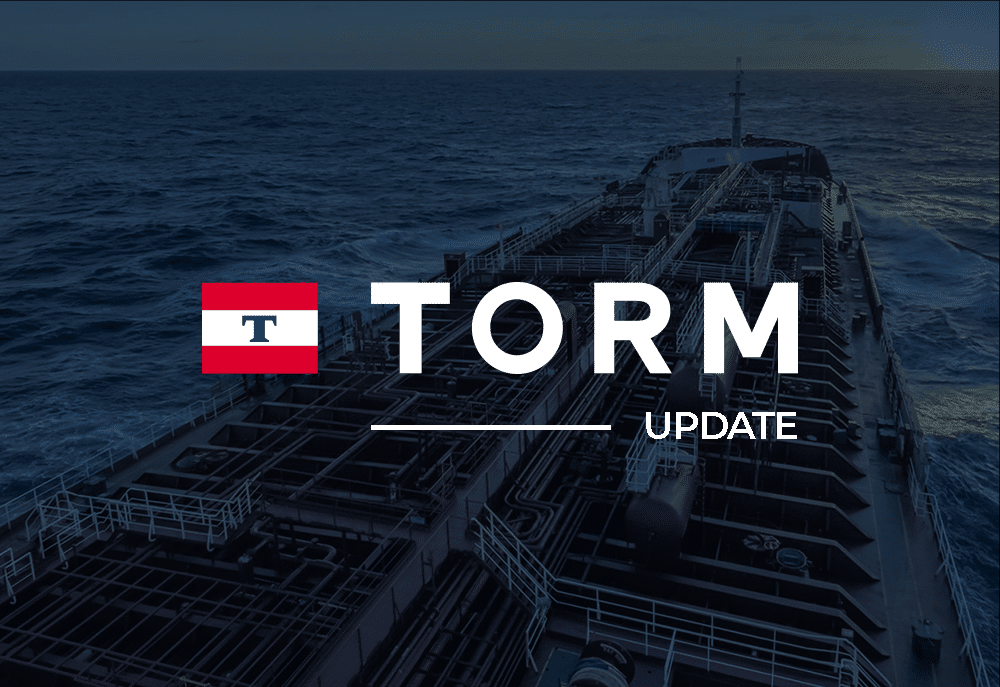Speaker: Lars Fischer, Director of Sales
reMARK is a comprehensive dashboard that comes with all of the tools and features your maritime team needs to run a busy day in the shipping industry. One of those features is reMARK’s intuitive filing system.
reMARK’s filing system is one of our most intuitive features, as it allows you to keep your team’s inbox organized and optimized. Our Director of Sales, Lars Fischer, recently hosted a reMARK Filing Webinar, and we have the key points we covered listed and recapped below.
Shared & Private Filing with reMARK
Depending on whether you are looking to set up an email for yourself, the entire company, different departments, or particular users, reMARK offers both shared and private filing structures that accommodate them all. With permissions of the reMARK system, your administrative team can easily define, set up, and segment who has access to each folder and define the optimal folder structure for your maritime team.
Types of Folders
- Smart Folders
- Create folders with distinctive criteria, which allows for incoming and outgoing emails to be filed automatically.
- Alongside auto-filing, there are still plenty of ways to file manually:
- Drag and Drop
- File to Folder (CTRL + Q)
- Navigate → To Folder (ALT + S)
- Examples:
- Vessel auto-filing folders: Have all emails related to a certain vessel filed automatically into the designated vessel folder. Save time filing and make sure everything goes in the right place, despite the responsible people being on vacation or travelling.
- Client communication auto-filing folders: Add the domain of the client and gather all communications back and forth between companies.
- Personal auto-filing folder: Very popular use of the Smart folder for individuals to create. It’s favoured to add your own name, plus many different email addresses and domains for companies that you expect more relevant emails from. This can then be used to notify you on more important matters, rather than for every email coming in. Both on the computer and on the phone.
- Search Folders
- What’s the difference between a smart and search folder? Smart folders look through the content of an email and attempt to file it the first time it comes through the reMARK email system. Search Folders on the other hand provide the ability to quickly find and filter through emails with the specific content you are looking for at any given time.
- Examples:
- Simple search: Predefine searches that you do all the time, to fetch results quickly.
- Personal view: Read only emails that are assigned to you, through the use of Categories. This is a great way to reduce the amount of emails you have to read each day.
- Catch-all view: Popular in combination with vessel folders. This search folder will show everything that was not filed in your vessel folders, in case the name of the vessel was misspelled by the sender.
A collaborative maritime email software like reMARK comes with several filing features that can help your maritime team stay organized and more efficient. To learn more about reMARK filing, watch our webinar recap or contact us to schedule a demo.