Using a search folder to create a quick overview of emails in a mailbox is commonly used. However there’s a possibility to use Search folders to get a fast look into the emails in a smart folder.
An example could be that you are creating this folder to search around in your Smart folders instead of generating a new search ‘Tab’ for the same purpose.
Right click on the private section and create a search folder. Give it a name and now navigate to the Folders button. Select Filed or Unfiled depending on what you wish to search for.
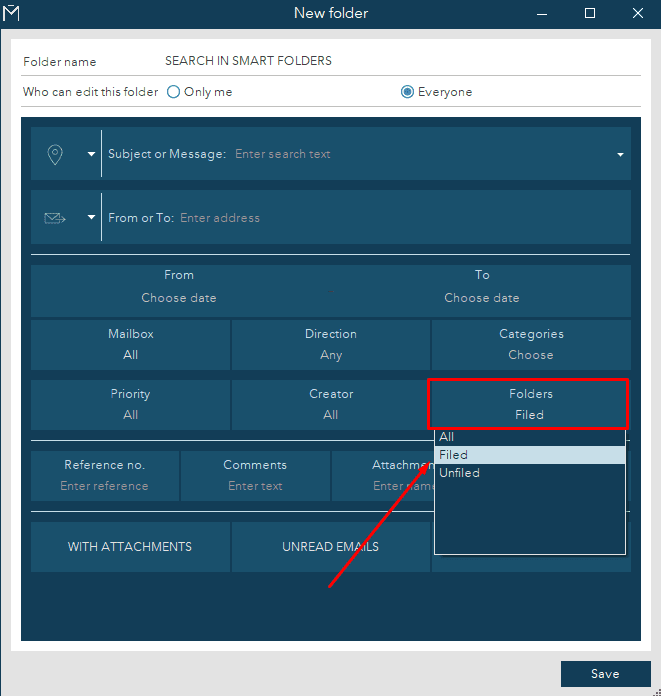
Now find the folder(s) you want to search in and check it, then select ‘Ok’.
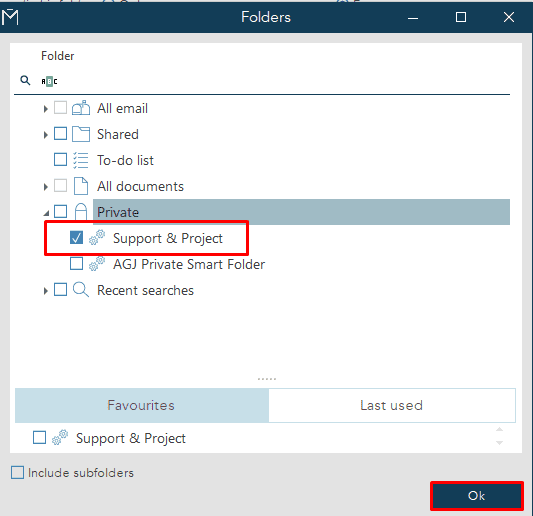
Now select what you wish to search for, either if it’s a subject, a message or a category.
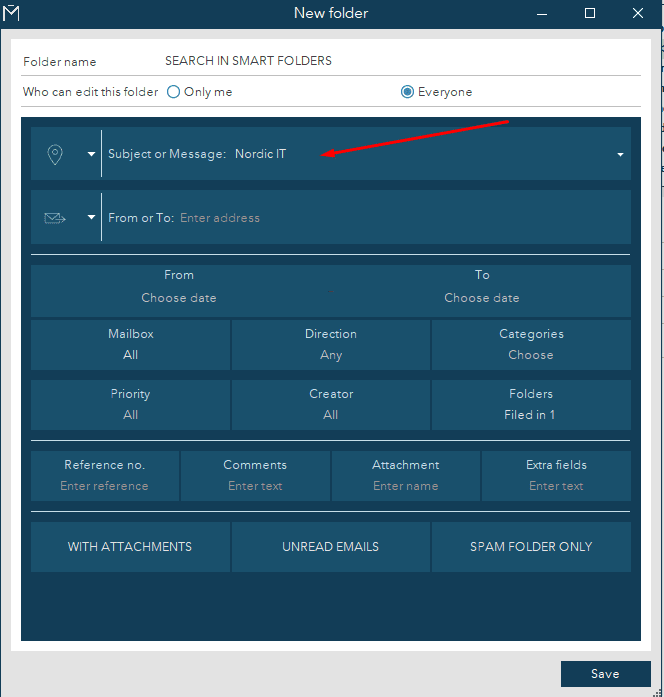
When that is done, click on ‘Save’ and then the search folder you just created should show up in the folder section.