You can find filter row at the top of your email list, next to the search icon (see the picture below).
This is a row where you can search through emails according to the columns in your email list. Here you can search through read and unread, status, attachments, priority, date and time, from or subject.
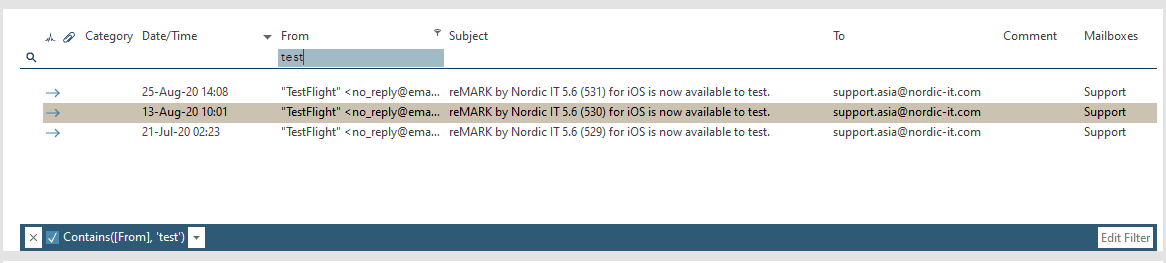
1 |
Search by pressing the blank space underneath the column you
wish to search in until it is highlighted in light blue. Type in your
search keyword.
This will automatically filter through the emails in your email list and
let the filtering result appear underneath the filter row.
2 |
When you are done and want to return to all your emails, close
the blue bar in the bottom.
NOTE: You can find filter row in various places in reMARK. For
instance under emails, contacts and mailing list where it has the
same functionality to filter through and across the lists you are
working in.
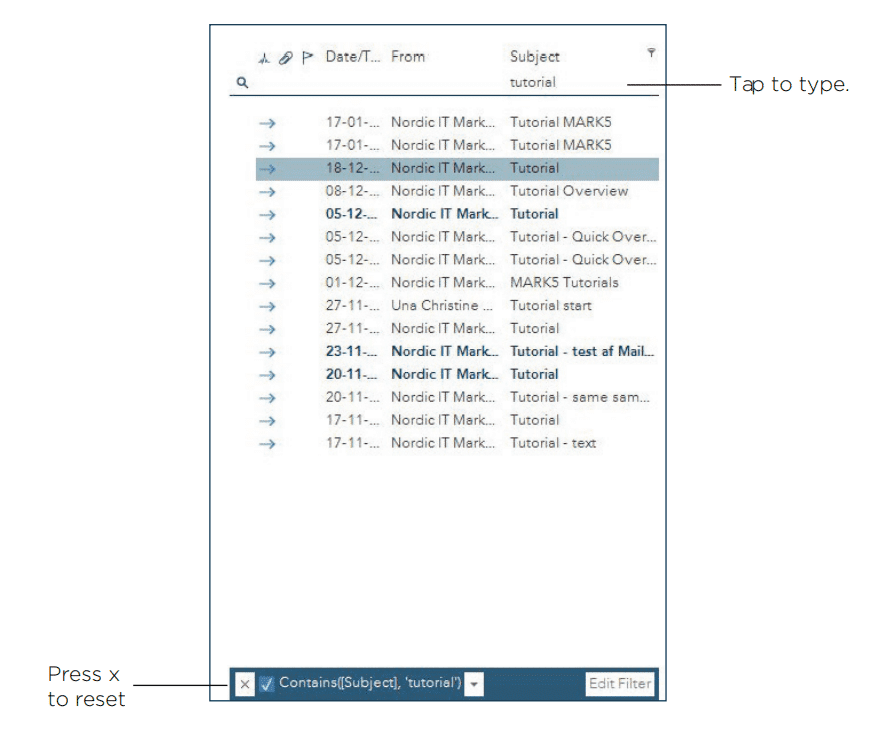
If clicking on the ‘X’ doesn’t help you, right click on any column and choose ‘Reset sorting/grouping’.