First, close your mark5. Then you need to create a copy of your mark5 desktop shortcut, and name it Mark5 resetlayout. Which makes you have two icons, just like this:
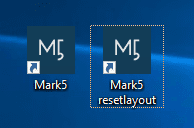
Go to the “mark5 resetlayout” on the desktop, then right click on it and click “Properties”.
In Properties, you find “Target:” under the Shortcut Tab. Add resetlayout after the path shown on the picture below.
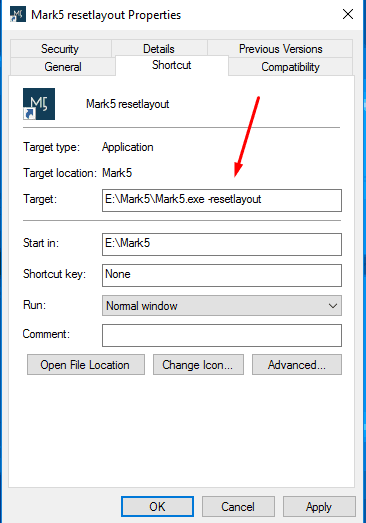
After you have added the “-resetlayout” – click apply and then “OK”.
Then open up your mark5 again by clicking on the mark5 resetlayout shortcut, and it should load the default mark5 layout.
If you want, you can now delete the “mark5 resetlayout” shortcut you just created or save it, if this should happen again. Place it somewhere where you cannot click on it by accident, because it will reset the layout.
If this is any way too complicated, please talk with your IT Department or call our support.