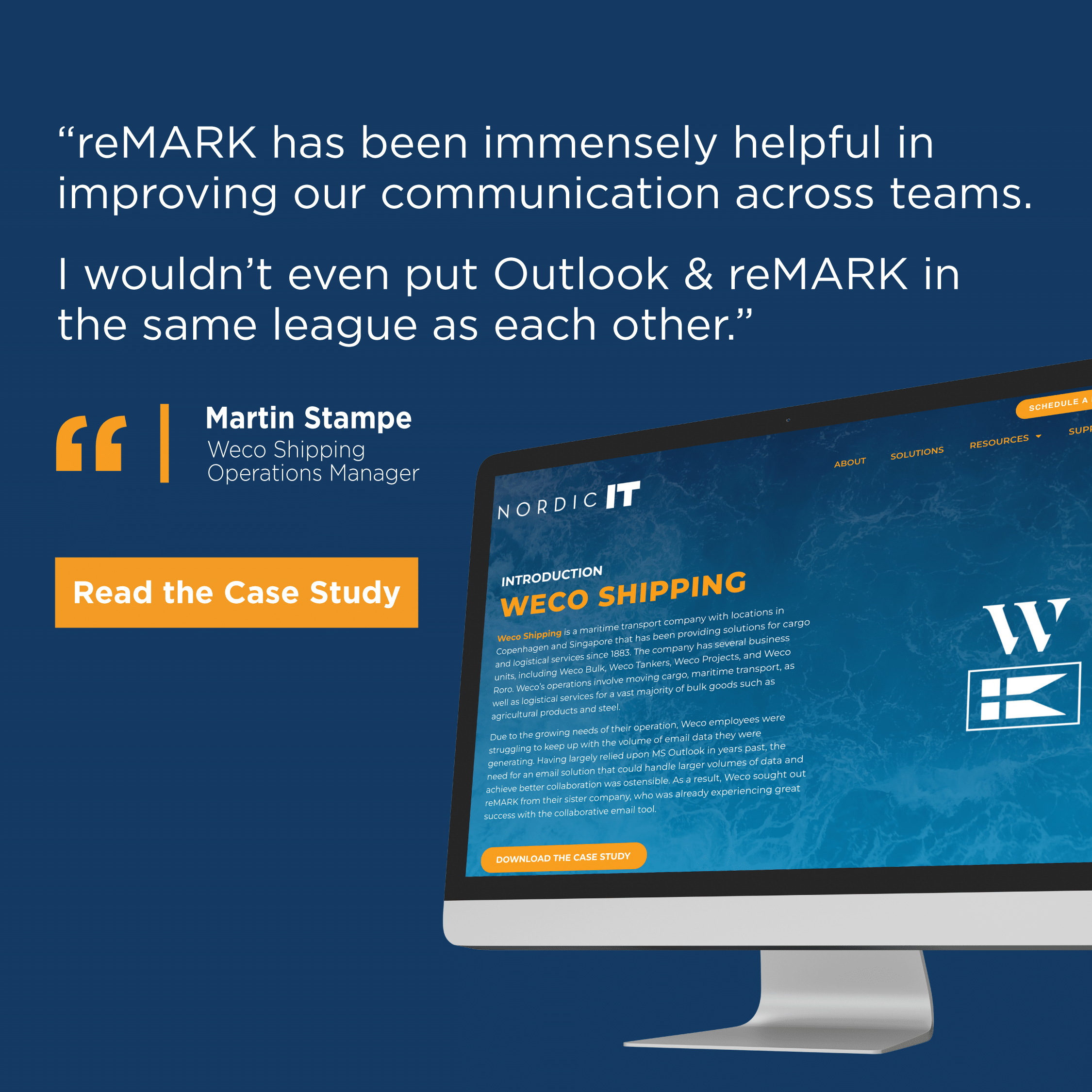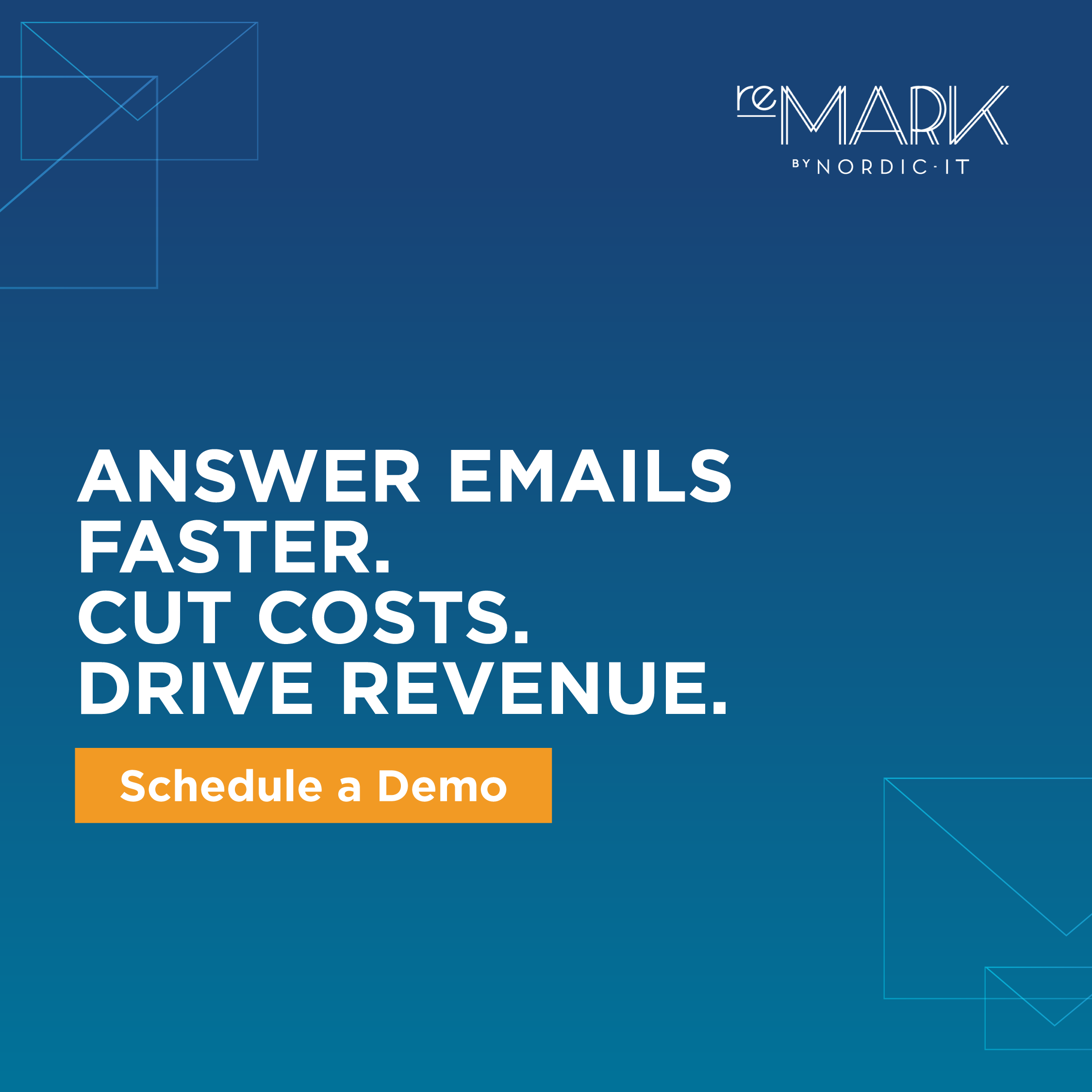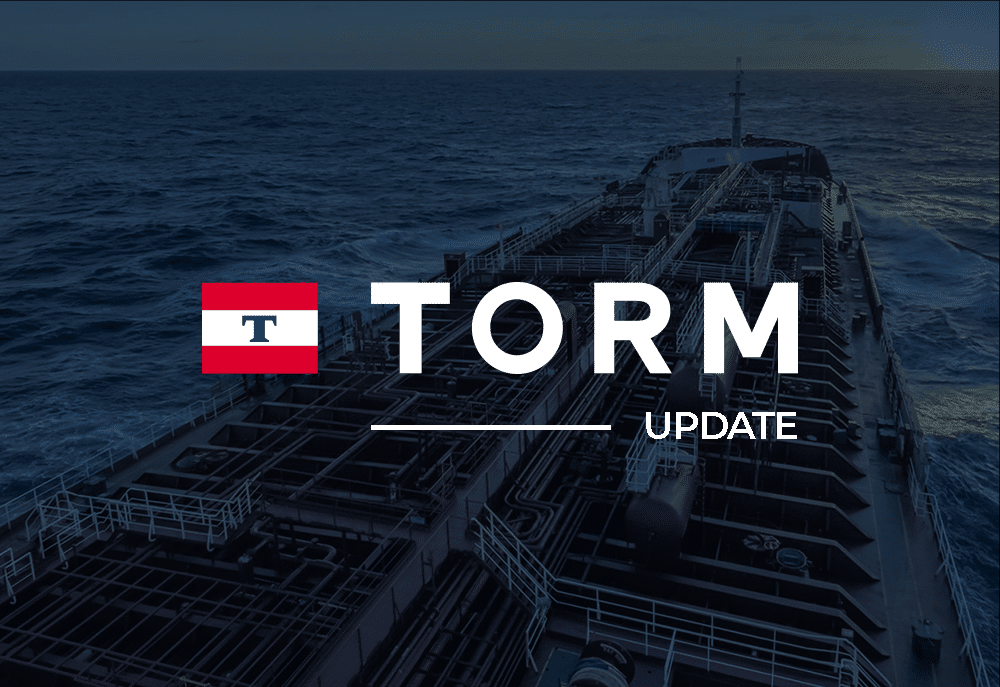Communication is a vital part of any successful shipping company, yet it can often be difficult to keep emails organized and avoid mistakes. For shipping companies looking to streamline email communication between departments, reMARK’s Smart Folders offer the perfect solution.
Smart Folders with reMARK allow users to organize emails in one consolidated platform and gain access to critical conversations from anywhere at any time. With the use of Smart Folders, shipping companies can benefit from improved communication and fewer emails falling through the cracks through the tool’s enhanced organization capabilities.
What Are Smart Folders?
Smart Folders in reMARK are rule-based folders that automatically filter incoming emails based on predefined conditions set by users. With the latest version, reMARK 1.51, users are prompted to populate the folder upon creation, making the process more streamlined.
Once created, Smart Folders continue to filter emails in real time. This feature is especially beneficial for busy employees who handle a high volume of daily emails and need an efficient way to prioritize and manage their daily workload.
The Benefits of Smart Folders Include:
- Increased organization
- Better manage daily workloads
- Exclude irrelevant information and spam
- Include only essential emails and conversations
- Automation and filter functionalities
- Locate items faster
- Unlimited folders for maximum storage
Creating Your Smart Folder
Creating your smart folder in reMARK is an effortless task that enables you to tailor the platform to your preferences. With the added advantage of setting viewing and editing permissions for each Smart Folder, you can maintain security and ownership within your team. Our predefined conditions can help you sort through multiple emails effortlessly, ultimately making workflows more streamlined and productive.
Here are the Steps to Creating Your Smart Folder:
- Set up new search folder criteria in the pop-up window & name the folder.
- Folder permissions allow you to determine folder access, including custom permissions, private or public settings.
- Users can set editing permissions for now or in the future. It can be set to supervisor only or for everyone to view. It’s important to note that you may lose access to the content if you are not a supervisor and check Supervisor access only.
- From there, you can define the conditions that determine what emails get filtered into the folder, with the ability to include and exclude certain conditions.
- Select the + sign to include or exclude conditions. Emails that match specific criteria are automatically placed in the folder upon arrival.
- Excluding conditions means emails with the matching requirements are excluded from the Smart Folder.
Tips & Examples to Help Optimize Your Smart Folder Setup
Smart Folders are an effective method of organizing your email content and can save you valuable time. When properly set up, Smart Folders can help prioritize your emails and only show those most relevant to certain topics or criteria. To optimize your Smart Folder setup, consider implementing the following tips and examples:
1. Think Critically about Folder Criteria
It’s essential to think through conditions and criteria that will make your Smart Folders work best for you. For example, if you manage a fleet of vessels, set up a Smart Folder for each ship and ensure that any emails, including the vessel name, are added automatically to the appropriate folder. This ensures that you can quickly find important information related to a particular vessel.
2. Create Private Search Folders
Consider creating private search folders that only display items based on specific criteria or keywords. For instance, if you want to see emails relating to certain vessels from a company while excluding any unrelated messages, create a private search folder showing only the result for those specific vessels.
3. Include Miscellaneous Items
To keep your Smart Folders tidy and focused, create a private search folder for miscellaneous or items that don’t meet your specific criteria, such as those with misspellings. This way, these emails won’t clutter your other Smart Folders.
By following these tips, reMARK users can effectively leverage Smart Folders to streamline your email organization and efficiently address high-priority tasks.
Nordic IT: Offering Proven Smart Folder Solutions for Better Business Outcomes
reMARK by Nordic IT provides an all-in-one, comprehensive solution for managing your emails with the help of smart folders. Our efficient, intuitive solution helps businesses easily organize their emails and quickly find relevant information when needed. Our Smart Folder features can also be tailored to your specific needs for maximum productivity and workflow optimization.
Offering a host of email collaboration features that make it easy to sort and manage incoming emails, Nordic IT’s Smart Folders provide maximum control over your inbox with minimal effort.
Contact Nordic IT today to learn more about how our solution can help you stay organized and increase efficiency within your shipping operations.