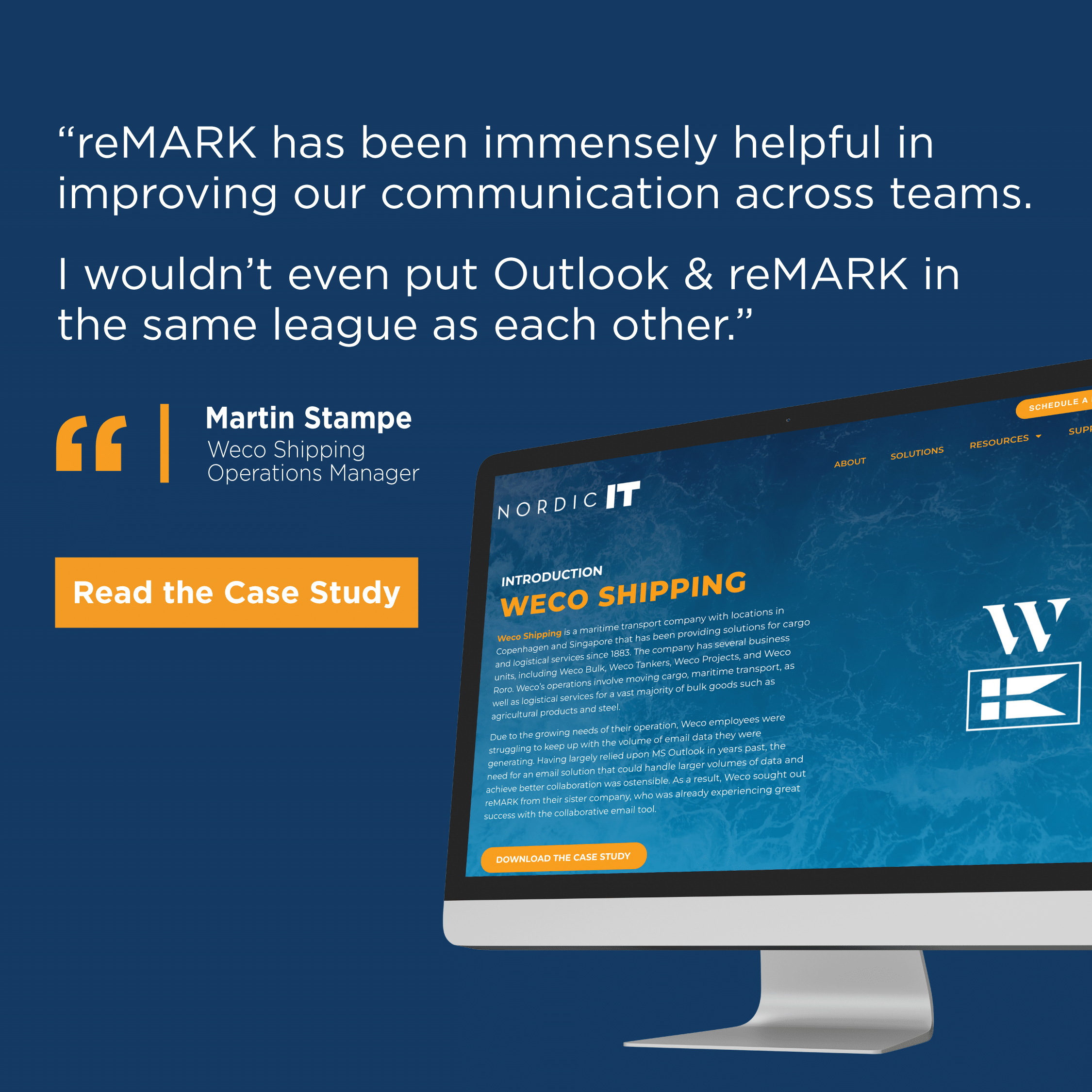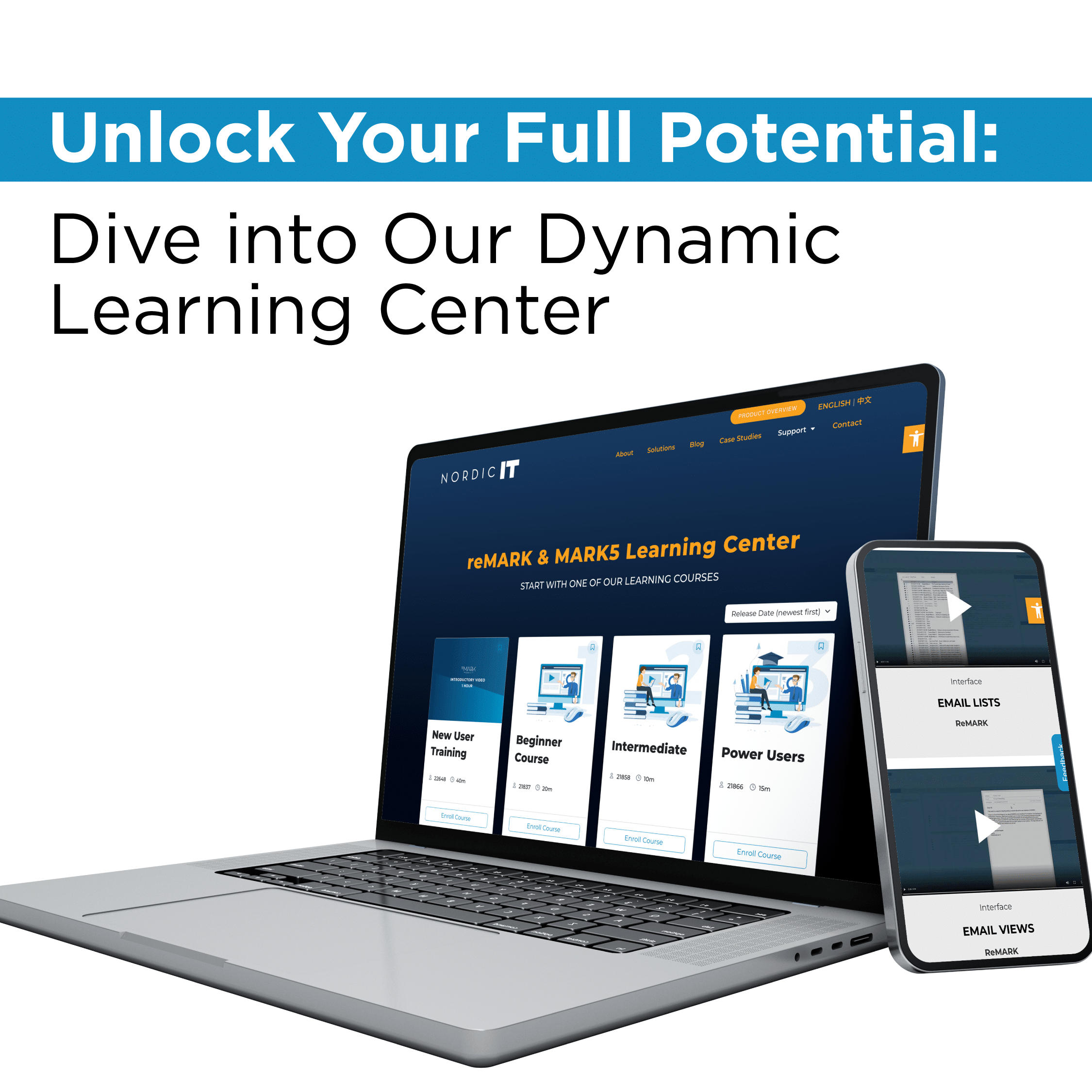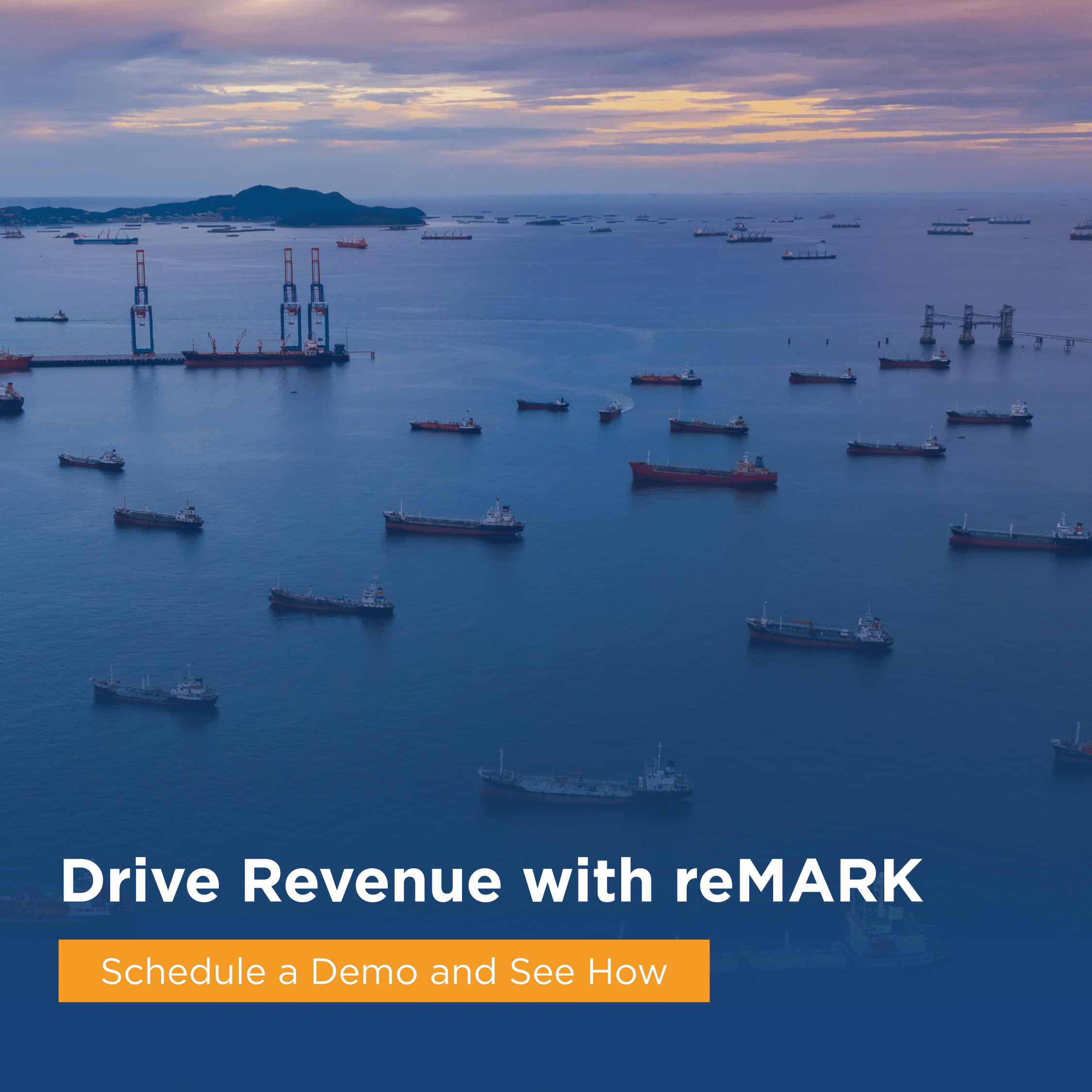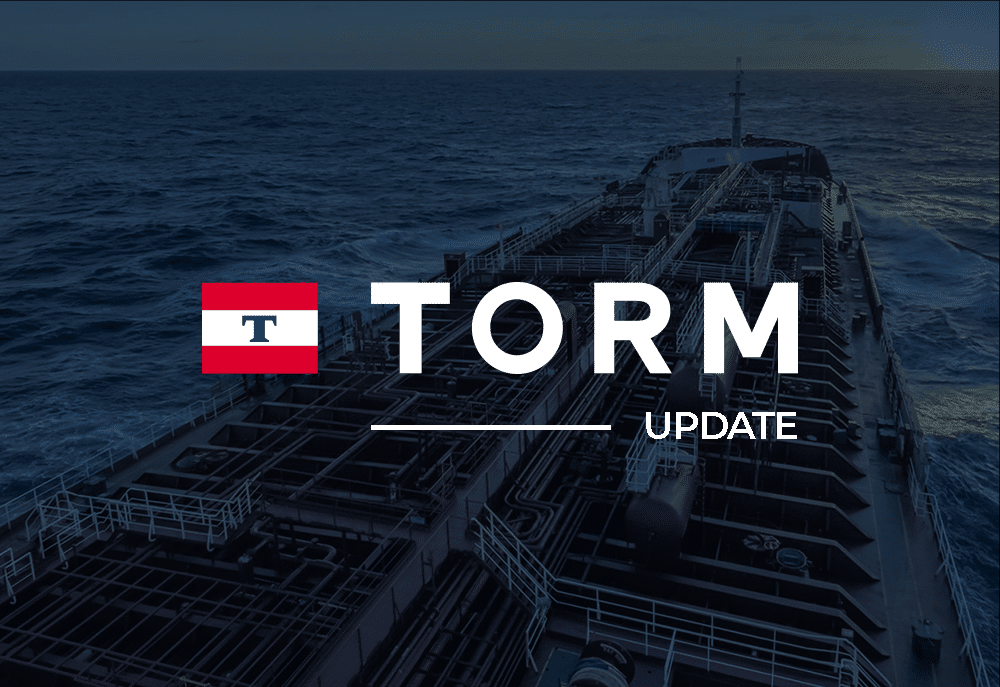Today, we are discussing our latest recap of our reMARK webinar, where we delve into the insightful tips and tricks on mastering email collaboration using reMARK. We are in an era where business communication constantly evolves, and effective email collaboration is integral for organizational success. This post will provide a succinct rundown of the valuable advice shared during the webinar to enhance your team’s communication and collaboration skills.
Standard Team Email Features in reMARK
In reMARK, the shared inbox enables users to obtain a wealth of information on new opportunities and existing clients compared to other email systems like Outlook. Emails can be read individually, while the analytics for each email can be accessed by selecting them. The system has hotkeys for almost every task, including adding comments by typing them in the email previews below. Moreover, the recently released function allows for @-mentions in comments; notifications will indicate when a user is mentioned. These standard team email features discussed in the reMARK webinar provide a professional and engaging experience for users while keeping them apprised of specific actions taken within the system.
Team Overview Portion of the Webinar
In the Team Overview portion of our webinar, we explored some of the advanced features of Nordic IT’s email management system. One of the most valuable features we discussed was the ability for users to see if someone has made a reply to their email without having to search through the shared sent items. Instead, the reply will automatically show in the Team Overview box, making viewing conversations quick and efficient.
Additionally, users can access the entire email thread, allowing them to view conversations from beginning to end. This feature is beneficial for visibility across users and teams, allowing users to quickly and efficiently track progress and keep each reMARK user on the same page.
Another key feature of Nordic IT’s email management system is the ability to view files and see if work has been carried out correctly and who has completed it. Users can easily view what has been automatically and manually filed and see if a category has been assigned to the task.
Speaking of categories, Nordic IT’s system allows for creating custom categories, which can be especially useful for assigning tasks and marking them complete. Users can also choose among a rich number of columns to display the email data they want to see, including the ability to create custom columns called ‘Extra Fields’ for internal purposes.
The To-Do List
The To-Do List feature in Nordic IT’s platform enables individuals to keep track of essential emails they have yet to handle. But in a team context, users can share important emails with colleagues using the File to Folder function or the CTRL + Y keys to ensure nothing falls through the cracks. They can even add individualized comments, making it easy to alert someone on urgent matters. With this feature, Nordic IT ensures that no task is forgotten and productivity remains high.
Search Folders
One of the most challenging aspects of managing emails we discussed is sorting through multiple categories of messages to find what you need. That’s why reMARK is designed to simplify searching through your inbox, offering tools like categories to help filter and sort through email data.
Users can sort and organize their emails by creating folders based on specific criteria. Moreover, selecting one’s email category allows for a comprehensive overview of all assigned tasks. This is great for keeping up with one’s workload and ensuring that nothing slips through the cracks.
Finally, using the “not” operator for categories allows users to exclude certain emails or categories, creating an efficient workflow that ultimately aims to save time. Search Folders used effectively will enable users to minimize time spent reading and responding to emails by only showing the items that are actually relevant to them.
Most Common Workflow for Smart Folders
One of the most powerful features of reMARK we discussed is the ability to organize your emails and documents using Smart Folders. These folders automatically sort your content based on pre-set rules, allowing you to find what you need and improve your productivity quickly. In this webinar section, we gave an example of one of the most common workflows for Smart Folders in reMARK:
Organize your emails and documents by vessel. Usually managed with smart folders for each vessel, giving you access to all related emails and files in one place. This makes it easy to find what you need and ensures that important information isn’t lost in a sea of unorganized content. We recommend creating a uniform space called “My Vessels,” where you can see all of the emails related to your vessels.
If you’re working in a team, use the shared view feature to keep everyone on the same page. For example, the “Operations Inbox” allows you to see all incoming and outgoing emails and filter them based on your preferences. You can also use search folder features to see what’s been completed and what hasn’t, making it easier to prioritize your work.
reMARK Email Templates
Next, we discussed a feature that can significantly increase the efficiency of email communication in an organization. Email Templates allow users to respond to common queries and provide standard signatures quickly. To access this feature, navigate to the tools section and click on View Templates or simply press the CTRL + T keys to open the Templates pane. Here, users can view a list of Templates defined by their team or create their own Templates by giving them a name, subject, and content.
By default, Templates are private. However, setting Templates to public from the Templates pane or through a template supervisor is possible. Only template supervisors have the privilege to create and edit public Templates, while users at lower levels can use them without editing. The latest version of reMARK, version 1.51, also allows users to select the signature and mailbox they wish to use for the Template.
We also got a question about attachments in Templates: You can add documents to a template. It is even common to create a Template for just an attachment to quickly insert frequently used documents in new emails.
Using email Templates and creating customized options for attachments, reMARK streamlines the email process and boosts productivity. This not only saves time but also ensures consistency and accuracy in communications.
Questions Portion of the reMARK Webinar
The last 15 minutes of the webinar were opened up for additional questions and suggestions from our viewers. We received excellent customer feedback, and we’re excited to implement these suggestions in the following version of reMARK.
Can the system insert a username to ensure all signatures are the same across businesses and users?
We have two options here:
Signatures are usually managed individually but can also be created by admins and shared with specific users. All the users have to do is select those templates as signatures, after which the admin is in charge of keeping them updated.
Alternatively, it is possible for the admin to create both a header and a footer that is added to all emails going out from specific mailboxes. For now, these cannot be individualized but are great for disclaimers or similar.
Can I create my private category? Or must they be shared with everybody?
With reMARK, users are indeed able to create their own private categories. When creating a category, you can make it public or keep it entirely private. You can even limit access to specific people or departments. This level of customization is especially useful for larger organizations with many users, as it allows for personalized organization and reduces clutter. Additionally, these customization options can be applied to other features, such as shared folders, contacts, and Templates.
If you add a category to an email in a private folder, will this be reflected in the shared inbox?
Yes, any changes made to a private folder, including adding categories, will be reflected in the shared inbox. This is because the reMARK system deduplicates everything by default, allowing seamless access to all information no matter where it is found. This also means that emails filed in private folders remain one email in the database, resulting in faster speeds and space savings.
How can you have the cursor at the most recent email when sorting rather than at the end?
If you have sorted your inbox by date, you can use the ‘Home’ or ‘End’ keys to navigate to the top or the bottom of the list – effectively taking you from the most recent to the oldest email with one click of a button.
Should I use Search Folders or Smart Folders for presenting all emails that relate to me?
One of the most common challenges for email users is managing and organizing the constant stream of messages effectively. A viewer presented us with an inquiry, “You presented a solution of using the Search Folder tool to present all emails related to you from all mailboxes you are using. I am doing the same thing, but I use a smart folder. What solution would you recommend that is better and why?”
While both Search Folders and Smart Folders can be helpful for this purpose, there are some key differences to consider. Smart folders file emails automatically based on criteria present when the email is received (or sent.) On top of this, users can, of course, file emails manually to cover the situations where a human eye is required. Search folders, on the other hand, actively update the content based on information related to the email, like Categories, which are commonly added after being received. This enabled users to build more dynamic views of what exact emails they want to read, which also means that you cannot file emails to this folder in the traditional way.
The choice between Search Folders and Smart Folders depends on your specific needs. If you need to filter emails based on Categories or Extra Fields, you should use Search Folders. If you want automatic filing, with the option to manually file or delete entries, Smart Folders can be valuable.
Is there a hotkey to remove all categories from an email?
This is currently not available in reMARK, but sounds like a good suggestion, so we will add it to the development queue!
Nordic IT: Helping Users Get the Most Out of Our Email Collaboration Solution
Nordic IT’s email collaboration platform, reMARK, offers a versatile and efficient email collaboration solution to streamline your email management process. With features like private categories, Smart Folders, Search Folders, and customizable Templates, reMARK provides unparalleled control over your inbox.
Our customers’ feedback is invaluable to us. We encourage you to reach out with your queries, suggestions, or ideas for new features anytime. Get started with Nordic IT today and transform the way your business communicates.